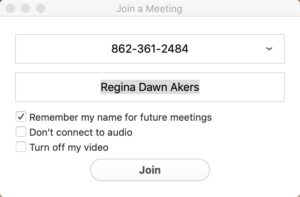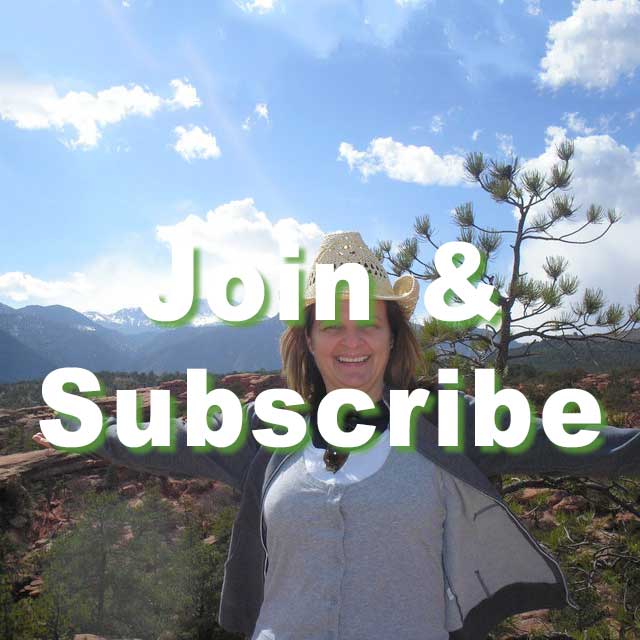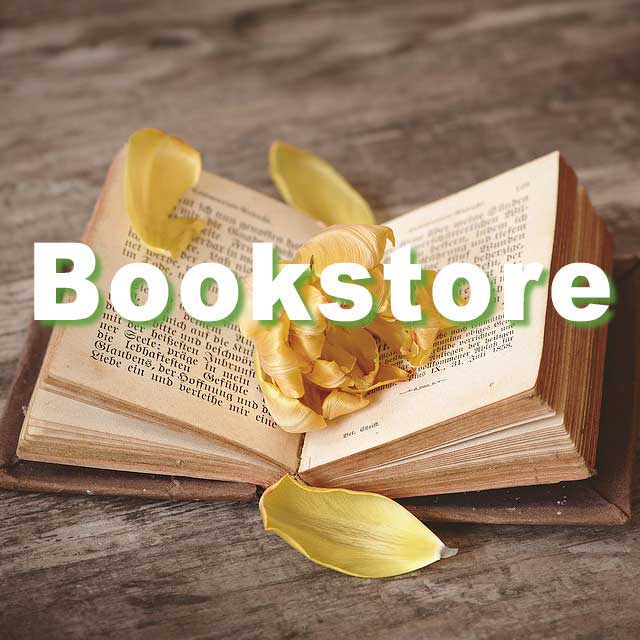These instructions are for PCs and Macs. This week’s Zoom training is not for smart phones or tablets. However, you can download the Zoom app for smartphones and tablets from your app store, and then you can enter the Sanctuary following the instructions at #3 below.
There are three training sessions offered today.
Click here for the Zoom training schedule.
You can access the Online Awakening Together Sanctuary through Zoom on your computer or mobile device. Here’s how:
1. The following link is the link you will use to enter the Awakening Together Sanctuary in Zoom. The link will only take you to the Sanctuary during the Sanctuary’s Open Hours. However, you can also use the link to download the Zoom App. If this is the first time you have used Zoom, once you click the link, you will be guided through the download and installation process on your device. You do not need to create an account to use the Zoom App to enter the sanctuary.
https://zoom.us/my/awakeningtogethersanctuary
2. If the Sanctuary is not open when you install the Zoom App, you will get a message that says, “Waiting for the host to start the meeting”. If you get this message, click on Leave and then confirm you want to leave the meeting. If the Sanctuary is open when you install the Zoom App, you will be taken directly into the Sanctuary after the installation is complete.
3. Once the app has been installed on your computer, there are a few ways to enter the Awakening Together Sanctuary. You can open the Sanctuary from a page on the Awakening Together website or you can open the Sanctuary from the Zoom App.
To open the Sanctuary from our website, go to either of the following pages on the website and click Enter the Sanctuary:
Sanctuary Program Schedule
How to Enter the Sanctuary
Both pages are found under the Online Sanctuary menu on the menu bar. The Sanctuary Program Schedule can also be accessed by clicking the Sanctuary Schedule icon on the website homepage.

If you prefer to enter the Sanctuary from the Zoom App, you can do so by following these steps. (This only works if you’ve opened the Sanctuary at least once before.):
1. Open the Zoom App on your computer.
![]()
2. Click on Join a Meeting
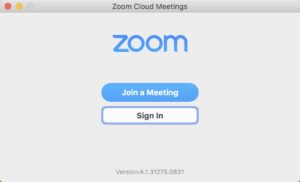
3. Click on the dropdown arrow in the Meeting ID or Personal Link Name box and select Awakening Together Sanctuary from the list. (This will only work if you clicked the Sanctuary link at least once before.)
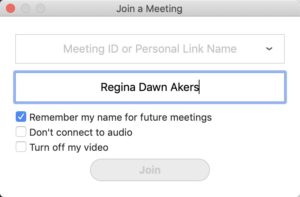
4. Once you’ve selected the Sanctuary, the following code will appear in the box. Click Join to enter the Sanctuary.